Understanding the basics before rooting your S3 (GT-i9300/i9305)
This thread is intended to give you (as someone considering rooting your device) an overview of some of what I deem to be, really important information. Many people blindly follow guides and end up in trouble because they break their phones and don't really know what they were even doing at the time.
This may seem a bit overwhelming at first, there is a lot of text, but please do take the time to read it. It may save you further down the line.
![]()
Before we get started...
Here are a couple of threads you should get familiar with before posting on XDA.
Forum Rules - use Search before posting
Post Questions or Support queries in Q&A, NOT General
![]()
What is root access?
"root" is (but not exclusively) a Linux term. As you may or may not know, Android is based on a Linux Kernel.
The term "root" refers to the root of the device. All devices with an operating system use a series of directories (or folders) nested within one another. If you think of windows, your documents folder would be C:\users\username\documents.. Well, "documents" is a directory. It is within another directory (username).
Imagine "documents" being the top of a tree (A folder tree). You climb down the tree to username, past there to "users" and down to the root, in this example "c:". You cannot go beyond this level, because nothing exists beyond the root. To save a file directly on C: (not within any folders) would be to save a file to the root of your c: drive.
In Linux (unlike Windows), these root locations are completely locked down. A user of normal priviledges cannot edit any file or create files in these locations. They can only do this in their "home" location, which is the equivelant of username on windows. To gain access to these locations, you would need to be an administrator of the machine. Linux calls this Super User (su), and this user is said to have "root access".
This applies to Android in the same way. To root your Android device, is to have superuser access to the root locations of your phone, that you normally could not have access to.
![]()
Is it Risky?
There is always a risk having access to locations on your phone that are supposed to be locked down. You can easily delete things that your phone needs to boot up, which could lead to you losing all your data or even breaking your phone. This is why it is good have an understanding of your device and root access BEFORE you root.
It is worth noting that although many say rooting shouldn't void your warranty (it does in many places) even where that is supposed to be true, in practice, it isn't really. Even in the EU, I've seen many warranty claims rejected due to root so do think of your phone as out of warranty when you root.
![]()
The advantages of rooting
Why root?
![]()
The Disadvantages of rooting
Why not root?
![]()
Basic layout of /root on the GT-i9300
I'm not going to go into too much detail here. I just need you to know the basics. The GT-i9300 has an embedded Multi Media Card. This is the internal memory that everything on your phone you need to run it, is insalled on. It is the "internal memory" of the device.
Like windows and linux, there is a root to this memory, which has a few basic partitions that you need to know.
/efs - This is REALLY important. This is where your IMEI is stored, which you need to connect to your provider's network. Unfortunately it is the easiest partition to corrupt and impossible to restore without a backup so ensure you have a recovery or application to backup your efs cause if it goes (likely) you'll be sending your S3 to Samsung for repair.
/system - This is where the ROM is installed. Within /system are many important folders that you normally cannot get to.
For example, you have /system/app where all the important ROM apps are located. Things like the phone app and the messaging app. /system/bin, where all the important binaries are located that allow android to execute commands that it needs to, so it can function as an OS and /system/framework, where the crucial policies that control how things the user and processes interact with - act.
/data - This is where apps you install are kept. This is also where your data is kept, eg your SMS and e-mails. It also stores settings. If you change the wallpaper, it is stored here. What ringtone you have chosen... etc. The important directories here are /data/app and /data/data. These are what get wiped when you choose to wipe data\factory reset
/data/media is an important directory in /data. This is what is known as your "internal storage" or your "internal sdcard". /sdcard maps to here.
When you have root access to android, you can browse these partitions with a root explorer / file manager with root functionality.
There are also some hidden partitions you cannot browse like this. These are the partitions that contain recovery, bootloader and kernel
![]()
What are those things?
Kernel - This is always supplied with a ROM. It is the beating heart of Android. The ROM cannot function without the kernel.
Bootloader - this is what handles what you boot into. When you see the black Galaxy s III text, thats the bootloader. Its job is to handle the boot. It is responsible for booting into android, or if you manipulate the buttons in a certain way, it will boot into recovery or download mode. PLEASE NOTE, i9300 Bootloader is NOT LOCKED. DO NOT TRY TO UNLOCK IT.
When you see this screen, you're looking at the bootloader:
![]()
Download mode is part of the bootloader itself. Again, it is a mini OS. It is designed for flashing stock (official) ROMs onto the phone (Which you can do using Odin). It is also used by Samsung to detect the status of your phone (if you have modified it or not).
If you have (or had before rooting) an official ROM above 4.1.1, Your bootloader flash counter in download mode will change to "1" at every boot, if you have a custom kernel or recovery - even if you reset it with Triangle Away. See the return for warranty link later in this post to get around this.
To access download mode, turn off your phone. Home volume down + home then press power. You will get to the screen below:
![]()
Press volume up to continue into Download mode:
![]()
Recovery - a secondary, min operating system designed to offer a few "drastic" options to recover when you cannot boot into android. For example, factory reset. Recovery isn't part of android. It is a seperate operting system. You can either boot into android or boot into reocvery.
To access recovery (custom or stock), turn of you phone. Hold volume up + home then press power.
Here is an example of a custom recovery (Philx Touch 5):
![]()
![]()
Some other stuff you may have heard about
Baseband / Modem / Radio - This is the software that manages your connection to wireless networks, be that voice or data. Unlike unrooted users, you can download and flash any number of i9300 (Versions for other models WILL BRICK YOUR PHONE) or i9305 radios pulled from official ROMs. I wouldn't waste too much time on them. Usually what your official ROM comes with in your country / for your carrier, is the most optimised for you. Try a few by all means but don't waste time testing every last one.
RIL - RIL is Radio Interface layer. It's what sits between the radio (above) and the android telephony services. Each Radio is supposed to have a specific RIL. Every ROM comes with RIL as it's a requirement to function. Again, although the best pair is a matched RIL and Radio version, if you do change your Radio, it's not the end of the world. You may notice a little difference flashing the right one, but it's not something to get bogged down with. Personally, I very rarely try a new Radio. I almost never change my RIL.
Note, Nandroid backups generally don't backup the Radio. Some recoveries may give you a separate option to do so however. The RIL (as part of the ROM itself) is backed up in a Nandroid.
![]()
Rooting the phone
When you go through the process of rooting the phone, you have to alter the ROM. Although the risks of this are very minimal, we couldn't technically say it was risk free. The process of rooting puts a binary (called "su") in /system/bin (remember we talked about that earlier?). This binary is what allows the user (you) to run things at an elevated privilidge (super user). That in itself would be quite risky, so rooting also gives you one of the superuser apps (there are 2 - SuperSU and SuperUser, both very good). These apps install to /system/app and act as a gateway. Essentially, these apps prompt you when another application wants "root access" so you can allow it or deny it. It's a form of protection against malicious intent.
Root is often enough for most people who simply want to run a few root apps, but many people will need to replace their stock recovery with a custom recovery. This is because you cannot flash custom roms from the stock recovery. Some methods of rooting give you root AND recovery. Some just give you root, but you can flash a recovery yourself using Odin and download mode. Technically you do not need root to flash a recovery and then flash a custom ROM as the rom will include /system/bin/su and /system/app/SuperSU anyway.
Odin is a useful Windows tool. You'll be using this to return your phone back to stock too.
Please read Samsung Galaxy S3 General Sticky Roll-Up Thread ***Stickies found here!** to find all the rooting and flashing guides you need for the GT-i9300
If I were asked my opinion on how to root, I would recommend one of the 2 scenarios.
1) You want root only. No custom ROMs, kernels etc. Just root, just to use root apps.
CF Auto Root Via Odin
Why? Tried and tested method, simple to use. No need to choose what exploit you want to use as it's tailored for your device.
What does it do? It gives you a stock recovery (so can't flash things) and roots the Android OS
2) You want to flash custom ROMs / Kernels
If you want root on your existing Android ROM, you can do 1) first. Then flash a recovery of your choice (CWM, Philz, TWRP) via Odin.
However, if you immediately plan on flashing a ROM, there's no need to root your existing ROM. Simply skip straight to installing a recovery. Backup then flash what you like.
![]()
Official Updates
Once you have rooted your phone, the phone is classed as "modified" and no longer qualifies for Official Samsung OTA updates.
It is possible to receive official updates (whilst rooted) via Kies, however this will remove root and if you have any custom themes, kernels or /system modifications, this could really cause some problems to the ROM so it is best to avoid. Of course if you have flashed a custom ROM (even TouchWiz based ones) Official updates are a big, fat No-No.
If you do run custom ROMs, it's best to use their OTA method if they have one, or download from the threads on XDA and flash via recovery.
![]()
Flashing - Good practice
Recovery - Custom recoveries are very handy tools. Unlike the stock recovery, they have lots of options. Not only do they allow you to flash custom ROMs, but you can backup your current ROM too. This is called a Nandroid backup. Its a snapshot in time. It backs up your entire device, from the ROM to the Kernel and all your data too. If you restore a nandroid backup, your device will be extactly the same as it was when you took the backup. This means if you took a backup 2 weeks ago and restored it today, you could have lost 2 weeks worth of SMS.. but it is very handy. As soon as you have a custom recovery, a Nandroid backup should be the FIRST thing you do. You should take one before you flash any Mod, kernel, ROM or theme. It really is important, incase you manage to break your device.,
The RIGHT files - Always be careful that you know what you're flashing is for your device and you know what it is. Flashing files (ROMs, kernels etc) for other devices could BRICK your phone. Bricking means that it is beyond normal levels of repair, often meaning it needs the internal memory (which equates to the motherboard) being replaced. very expensive.
NEVER remove power - When flashing something, be it from your computer or from recovery (or mobile Odin), do NOT remove the power. It can corrupt not only what you're flashing but also what you're flashing to. If you corrupt any of your eMMC partitions, you could have Bricked the device.
Read, read and read - Read the development threads before you flash anything. Ensure you understand what you are flashing. Ensure you know the specific procedure layed out by the developer and you follow it closely. Do not ad lib. If you are unsure, ask.
DON'T PANIC - Think you've bricked your device? Dont panic. Stay calm. Dont google "unbrick S3" and flash lots of files you dont understand. There are many types of S3 "brick" (they're not bricks if you can easily recover) and many varients of the S3. Flashign these files could further break your phone and actually brick a not already bricked phone. Nothing for any other variant than the GT-i9300 should be flashed on it. The same goes for the i9305. Never flash for another model number.
Search and Ask - Unsure of something, read the stickies Samsung Galaxy S3 General Sticky Roll-Up Thread ***Stickies found here!** and do a search. Can't find your answer? Ask. It is easier for us to help you understand something before you do it than to fix something after you've broken it.
Provide details - ALWAYS tell us exactly what happened if you are requesting help. Always describe in detail what is happening.
"Flashed my phone now it doesn't work" is useless information.
"I rooted my phone 3 months ago and flashed a custom ROM. I decided today to flash ROM X from recovery Y. I booted into recovery and flashed from my internal SD card. I rebooted the phone and it is not starting up. It is looping at the boot animation" is GOOD information. We need to know What, when, how. We need to know if you followed a guide and which one (links where possible)
![]()
Backups
Backups are really important. This is how you can mitigate the risk of losing all your important data. Without these you could have to start again from scratch or worse, need to send your device for repair.
The reason we backup is multifaceted.
A Nandroid will backup your entire phone. This is usually taken immediately before you flash a mod or a new ROM. Nandroid restores /system and /data. Usually when you flash a mod (kernel, theme, some system app or libs etc) and it causes a bootloop, a simple restore of Nandroid will return your phone as it was and booting again. In fact, you can use an advanced restore in recovery and choose ONLY to restore /system if appropriate
Titanium backup would often be done on a schedule. Every 2nd night or something, maybe once a week if you're daring. These are important for a number of reasons but the most important is if you are flashing a new ROM.
Remember earlier, we talked about all your data and apps being in /data/data and /data/app? Well, Titanium backs that up. When you flash a ROM, you have to perform a full wipe / factory reset before it will boot up properly. This is because you have settings stored in data/data for apps in /system/app that may have changed or no longer exist, or settings different to the settings in the new ROM. These are incompatibilities and these incompatibilities often will prevent a new ROM booting.
We wipe, we install titanium and we restore all the data/apps and the /data/data related to /data/apps, but none of the data/data related to /system/apps (because that would restore the incompatibilities)
![]()
Popular misconceptions
USB Debugging is always required for flashing.
Incorrect. USB debugging is an Android setting. It is only applicable within android. This setting does not work in recovery or download mode, so obviously anything done in those modes does not require USB debugging.
I need to root to fix my battery by wiping battery stats.
Incorrect. No one needs to wipe battery stats. Please read the wiping battery stats thread linked below:
Battery stats
What's good for you is good for me!
Incorrect. Everyone's usage is different. Everyone's set-up is different. Everyone's environment is different. There is no "Best" ROM. There is no "Best kernel for..." There is no "Most battery efficient baseband". All these things may acti differently for you than they will for me. What I like isn't what you like. Please do not create any "Best" threads.
![]()
Important threads and resources
A list of important threads and resources...Please read ALL of these threads before rooting.
![]()
rootSU recommends
A few recommendations from me...
RootExplorer
Titanium Backup
Philz Recovery (CWM advanced)
Odin
Heimdall (Linux / Mac odin equivelant
![]()
That's it for now. I know this is a lot of information, but I believe this info to be the very least you should know before deciding to go ahead with rooting your S3. Please read it and read it again. Anything doesn't make sense, please ask in this thread and I will gladly help.
If any other seasoned rooters / flashers think there is something salient missing, please post her too. happy to add to it.
This thread is intended to give you (as someone considering rooting your device) an overview of some of what I deem to be, really important information. Many people blindly follow guides and end up in trouble because they break their phones and don't really know what they were even doing at the time.
This may seem a bit overwhelming at first, there is a lot of text, but please do take the time to read it. It may save you further down the line.

Before we get started...
Here are a couple of threads you should get familiar with before posting on XDA.
Forum Rules - use Search before posting
Post Questions or Support queries in Q&A, NOT General

What is root access?
"root" is (but not exclusively) a Linux term. As you may or may not know, Android is based on a Linux Kernel.
The term "root" refers to the root of the device. All devices with an operating system use a series of directories (or folders) nested within one another. If you think of windows, your documents folder would be C:\users\username\documents.. Well, "documents" is a directory. It is within another directory (username).
Imagine "documents" being the top of a tree (A folder tree). You climb down the tree to username, past there to "users" and down to the root, in this example "c:". You cannot go beyond this level, because nothing exists beyond the root. To save a file directly on C: (not within any folders) would be to save a file to the root of your c: drive.
In Linux (unlike Windows), these root locations are completely locked down. A user of normal priviledges cannot edit any file or create files in these locations. They can only do this in their "home" location, which is the equivelant of username on windows. To gain access to these locations, you would need to be an administrator of the machine. Linux calls this Super User (su), and this user is said to have "root access".
This applies to Android in the same way. To root your Android device, is to have superuser access to the root locations of your phone, that you normally could not have access to.

Is it Risky?
There is always a risk having access to locations on your phone that are supposed to be locked down. You can easily delete things that your phone needs to boot up, which could lead to you losing all your data or even breaking your phone. This is why it is good have an understanding of your device and root access BEFORE you root.
It is worth noting that although many say rooting shouldn't void your warranty (it does in many places) even where that is supposed to be true, in practice, it isn't really. Even in the EU, I've seen many warranty claims rejected due to root so do think of your phone as out of warranty when you root.

The advantages of rooting
Why root?
- More control over how the CPU acts. This can increase performance or battery life
- More control over power consumption (undervolting)
- More control over how apps start up. Prevent apps from starting up when they don't need to
- Baseband. Try different basebands with the possibility of reducing drain or imporving signal strength
- De-bloat. Remove or feeze system apps that you don't use
- Access to community driven bug fixes that Samsung haven't released
- Custom ROMs. Add additional functionality and controls over and above the stock experience
- Increase redundancy. The ability to backup apps and entire phone
- Theme. Don't be stuck with Samsung driving aesthetics.
- Innovations. Use community driven features that improve your day to day experience
- Better RAM management. Change the values of "Out of memory". Decide yourself when android should kill unused apps. Increase mutlitasking capabilities
- Custom kernels. With kernels you can bring support for better audio features, better graphics performance and support for stock unsupported files systems
- Google Android. Use android as it was intended before Samsung got their hands on it.

The Disadvantages of rooting
Why not root?
- For all intents and purposes, rooting voids warranty.
- Dangerous. You can break your phone and need the warranty you probably just voided
- You open the doors for more mistakes. These mistakes may cause you to panic and further damage your phone
- Lack of understanding. Blindly following guides and not understanding what you're doing.
- No more official updates. Updating is a more manual process

Basic layout of /root on the GT-i9300
I'm not going to go into too much detail here. I just need you to know the basics. The GT-i9300 has an embedded Multi Media Card. This is the internal memory that everything on your phone you need to run it, is insalled on. It is the "internal memory" of the device.
Like windows and linux, there is a root to this memory, which has a few basic partitions that you need to know.
/efs - This is REALLY important. This is where your IMEI is stored, which you need to connect to your provider's network. Unfortunately it is the easiest partition to corrupt and impossible to restore without a backup so ensure you have a recovery or application to backup your efs cause if it goes (likely) you'll be sending your S3 to Samsung for repair.
/system - This is where the ROM is installed. Within /system are many important folders that you normally cannot get to.
For example, you have /system/app where all the important ROM apps are located. Things like the phone app and the messaging app. /system/bin, where all the important binaries are located that allow android to execute commands that it needs to, so it can function as an OS and /system/framework, where the crucial policies that control how things the user and processes interact with - act.
/data - This is where apps you install are kept. This is also where your data is kept, eg your SMS and e-mails. It also stores settings. If you change the wallpaper, it is stored here. What ringtone you have chosen... etc. The important directories here are /data/app and /data/data. These are what get wiped when you choose to wipe data\factory reset
/data/media is an important directory in /data. This is what is known as your "internal storage" or your "internal sdcard". /sdcard maps to here.
When you have root access to android, you can browse these partitions with a root explorer / file manager with root functionality.
There are also some hidden partitions you cannot browse like this. These are the partitions that contain recovery, bootloader and kernel

What are those things?
Kernel - This is always supplied with a ROM. It is the beating heart of Android. The ROM cannot function without the kernel.
Bootloader - this is what handles what you boot into. When you see the black Galaxy s III text, thats the bootloader. Its job is to handle the boot. It is responsible for booting into android, or if you manipulate the buttons in a certain way, it will boot into recovery or download mode. PLEASE NOTE, i9300 Bootloader is NOT LOCKED. DO NOT TRY TO UNLOCK IT.
When you see this screen, you're looking at the bootloader:

Download mode is part of the bootloader itself. Again, it is a mini OS. It is designed for flashing stock (official) ROMs onto the phone (Which you can do using Odin). It is also used by Samsung to detect the status of your phone (if you have modified it or not).
If you have (or had before rooting) an official ROM above 4.1.1, Your bootloader flash counter in download mode will change to "1" at every boot, if you have a custom kernel or recovery - even if you reset it with Triangle Away. See the return for warranty link later in this post to get around this.
To access download mode, turn off your phone. Home volume down + home then press power. You will get to the screen below:
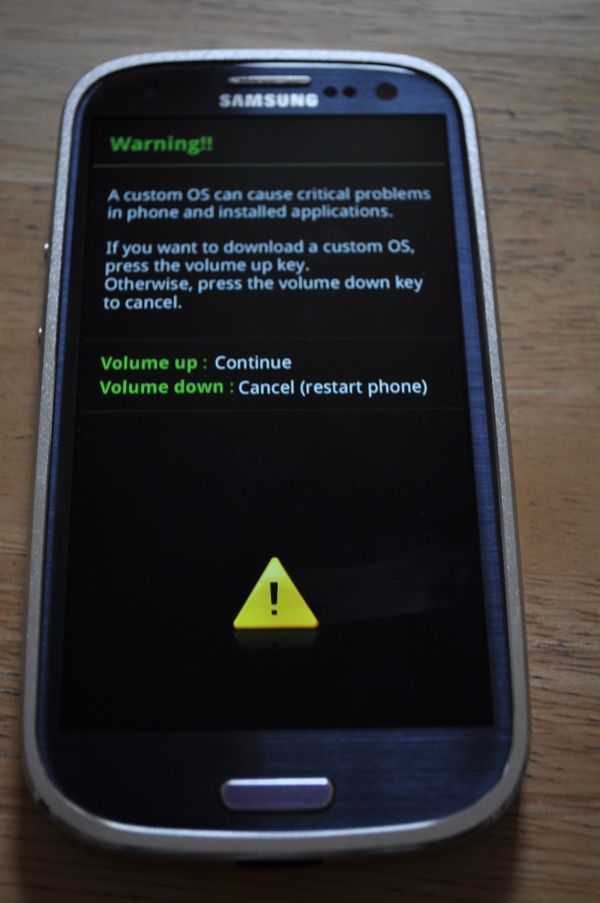
Press volume up to continue into Download mode:

Recovery - a secondary, min operating system designed to offer a few "drastic" options to recover when you cannot boot into android. For example, factory reset. Recovery isn't part of android. It is a seperate operting system. You can either boot into android or boot into reocvery.
To access recovery (custom or stock), turn of you phone. Hold volume up + home then press power.
Here is an example of a custom recovery (Philx Touch 5):
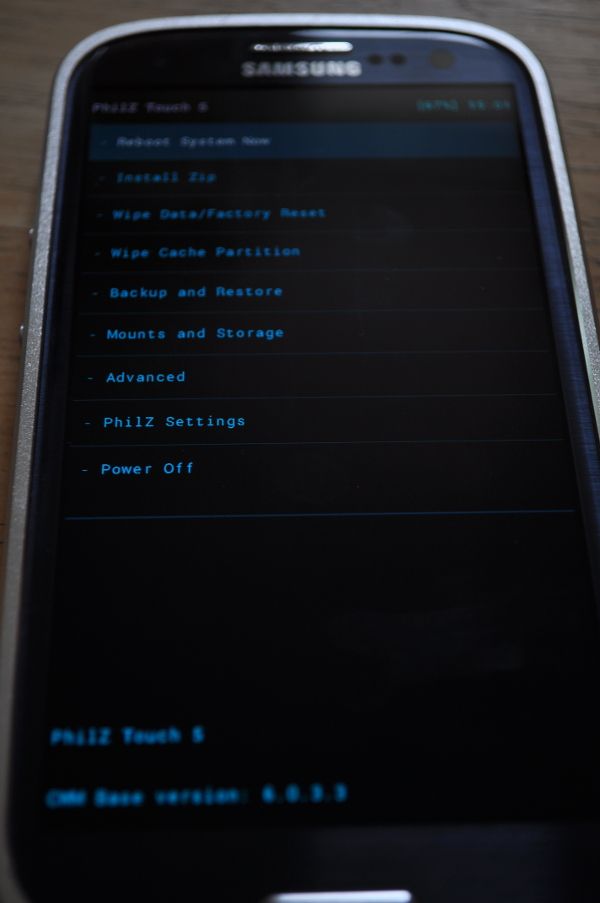

Some other stuff you may have heard about
Baseband / Modem / Radio - This is the software that manages your connection to wireless networks, be that voice or data. Unlike unrooted users, you can download and flash any number of i9300 (Versions for other models WILL BRICK YOUR PHONE) or i9305 radios pulled from official ROMs. I wouldn't waste too much time on them. Usually what your official ROM comes with in your country / for your carrier, is the most optimised for you. Try a few by all means but don't waste time testing every last one.
RIL - RIL is Radio Interface layer. It's what sits between the radio (above) and the android telephony services. Each Radio is supposed to have a specific RIL. Every ROM comes with RIL as it's a requirement to function. Again, although the best pair is a matched RIL and Radio version, if you do change your Radio, it's not the end of the world. You may notice a little difference flashing the right one, but it's not something to get bogged down with. Personally, I very rarely try a new Radio. I almost never change my RIL.
Note, Nandroid backups generally don't backup the Radio. Some recoveries may give you a separate option to do so however. The RIL (as part of the ROM itself) is backed up in a Nandroid.

Rooting the phone
When you go through the process of rooting the phone, you have to alter the ROM. Although the risks of this are very minimal, we couldn't technically say it was risk free. The process of rooting puts a binary (called "su") in /system/bin (remember we talked about that earlier?). This binary is what allows the user (you) to run things at an elevated privilidge (super user). That in itself would be quite risky, so rooting also gives you one of the superuser apps (there are 2 - SuperSU and SuperUser, both very good). These apps install to /system/app and act as a gateway. Essentially, these apps prompt you when another application wants "root access" so you can allow it or deny it. It's a form of protection against malicious intent.
Root is often enough for most people who simply want to run a few root apps, but many people will need to replace their stock recovery with a custom recovery. This is because you cannot flash custom roms from the stock recovery. Some methods of rooting give you root AND recovery. Some just give you root, but you can flash a recovery yourself using Odin and download mode. Technically you do not need root to flash a recovery and then flash a custom ROM as the rom will include /system/bin/su and /system/app/SuperSU anyway.
Odin is a useful Windows tool. You'll be using this to return your phone back to stock too.
Please read Samsung Galaxy S3 General Sticky Roll-Up Thread ***Stickies found here!** to find all the rooting and flashing guides you need for the GT-i9300
If I were asked my opinion on how to root, I would recommend one of the 2 scenarios.
1) You want root only. No custom ROMs, kernels etc. Just root, just to use root apps.
CF Auto Root Via Odin
Why? Tried and tested method, simple to use. No need to choose what exploit you want to use as it's tailored for your device.
What does it do? It gives you a stock recovery (so can't flash things) and roots the Android OS
2) You want to flash custom ROMs / Kernels
If you want root on your existing Android ROM, you can do 1) first. Then flash a recovery of your choice (CWM, Philz, TWRP) via Odin.
However, if you immediately plan on flashing a ROM, there's no need to root your existing ROM. Simply skip straight to installing a recovery. Backup then flash what you like.

Official Updates
Once you have rooted your phone, the phone is classed as "modified" and no longer qualifies for Official Samsung OTA updates.
It is possible to receive official updates (whilst rooted) via Kies, however this will remove root and if you have any custom themes, kernels or /system modifications, this could really cause some problems to the ROM so it is best to avoid. Of course if you have flashed a custom ROM (even TouchWiz based ones) Official updates are a big, fat No-No.
If you do run custom ROMs, it's best to use their OTA method if they have one, or download from the threads on XDA and flash via recovery.

Flashing - Good practice
Recovery - Custom recoveries are very handy tools. Unlike the stock recovery, they have lots of options. Not only do they allow you to flash custom ROMs, but you can backup your current ROM too. This is called a Nandroid backup. Its a snapshot in time. It backs up your entire device, from the ROM to the Kernel and all your data too. If you restore a nandroid backup, your device will be extactly the same as it was when you took the backup. This means if you took a backup 2 weeks ago and restored it today, you could have lost 2 weeks worth of SMS.. but it is very handy. As soon as you have a custom recovery, a Nandroid backup should be the FIRST thing you do. You should take one before you flash any Mod, kernel, ROM or theme. It really is important, incase you manage to break your device.,
The RIGHT files - Always be careful that you know what you're flashing is for your device and you know what it is. Flashing files (ROMs, kernels etc) for other devices could BRICK your phone. Bricking means that it is beyond normal levels of repair, often meaning it needs the internal memory (which equates to the motherboard) being replaced. very expensive.
NEVER remove power - When flashing something, be it from your computer or from recovery (or mobile Odin), do NOT remove the power. It can corrupt not only what you're flashing but also what you're flashing to. If you corrupt any of your eMMC partitions, you could have Bricked the device.
Read, read and read - Read the development threads before you flash anything. Ensure you understand what you are flashing. Ensure you know the specific procedure layed out by the developer and you follow it closely. Do not ad lib. If you are unsure, ask.
DON'T PANIC - Think you've bricked your device? Dont panic. Stay calm. Dont google "unbrick S3" and flash lots of files you dont understand. There are many types of S3 "brick" (they're not bricks if you can easily recover) and many varients of the S3. Flashign these files could further break your phone and actually brick a not already bricked phone. Nothing for any other variant than the GT-i9300 should be flashed on it. The same goes for the i9305. Never flash for another model number.
Search and Ask - Unsure of something, read the stickies Samsung Galaxy S3 General Sticky Roll-Up Thread ***Stickies found here!** and do a search. Can't find your answer? Ask. It is easier for us to help you understand something before you do it than to fix something after you've broken it.
Provide details - ALWAYS tell us exactly what happened if you are requesting help. Always describe in detail what is happening.
"Flashed my phone now it doesn't work" is useless information.
"I rooted my phone 3 months ago and flashed a custom ROM. I decided today to flash ROM X from recovery Y. I booted into recovery and flashed from my internal SD card. I rebooted the phone and it is not starting up. It is looping at the boot animation" is GOOD information. We need to know What, when, how. We need to know if you followed a guide and which one (links where possible)

Backups
Backups are really important. This is how you can mitigate the risk of losing all your important data. Without these you could have to start again from scratch or worse, need to send your device for repair.
- Your entire phone - Nandroid - Recovery
- efs - Recovery - EFS backup aapplications
- Your apps and data - Titanium backup
- SMS - SMS backup+
- Photos - Dropbox
- sdcards - FolderSync
The reason we backup is multifaceted.
A Nandroid will backup your entire phone. This is usually taken immediately before you flash a mod or a new ROM. Nandroid restores /system and /data. Usually when you flash a mod (kernel, theme, some system app or libs etc) and it causes a bootloop, a simple restore of Nandroid will return your phone as it was and booting again. In fact, you can use an advanced restore in recovery and choose ONLY to restore /system if appropriate
Titanium backup would often be done on a schedule. Every 2nd night or something, maybe once a week if you're daring. These are important for a number of reasons but the most important is if you are flashing a new ROM.
Remember earlier, we talked about all your data and apps being in /data/data and /data/app? Well, Titanium backs that up. When you flash a ROM, you have to perform a full wipe / factory reset before it will boot up properly. This is because you have settings stored in data/data for apps in /system/app that may have changed or no longer exist, or settings different to the settings in the new ROM. These are incompatibilities and these incompatibilities often will prevent a new ROM booting.
We wipe, we install titanium and we restore all the data/apps and the /data/data related to /data/apps, but none of the data/data related to /system/apps (because that would restore the incompatibilities)

Popular misconceptions
USB Debugging is always required for flashing.
Incorrect. USB debugging is an Android setting. It is only applicable within android. This setting does not work in recovery or download mode, so obviously anything done in those modes does not require USB debugging.
I need to root to fix my battery by wiping battery stats.
Incorrect. No one needs to wipe battery stats. Please read the wiping battery stats thread linked below:
Battery stats
What's good for you is good for me!
Incorrect. Everyone's usage is different. Everyone's set-up is different. Everyone's environment is different. There is no "Best" ROM. There is no "Best kernel for..." There is no "Most battery efficient baseband". All these things may acti differently for you than they will for me. What I like isn't what you like. Please do not create any "Best" threads.

Important threads and resources
A list of important threads and resources...Please read ALL of these threads before rooting.
- Mskip's unified toolbox(Root, drivers etc)
- Index of Roms, recoveries and kernels
- Guide for flashing roms, backups etc
- Returning to stock for warranty
- Odin flashing guide
- Sammobile.com - stock firmwares
- Be prepared ahead of time to fix a Brick

rootSU recommends
A few recommendations from me...
RootExplorer
Titanium Backup
Philz Recovery (CWM advanced)
Odin
Heimdall (Linux / Mac odin equivelant

That's it for now. I know this is a lot of information, but I believe this info to be the very least you should know before deciding to go ahead with rooting your S3. Please read it and read it again. Anything doesn't make sense, please ask in this thread and I will gladly help.
If any other seasoned rooters / flashers think there is something salient missing, please post her too. happy to add to it.